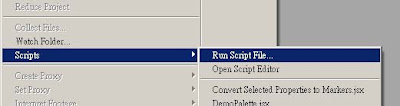This script has two main features. First of all, it helps you to generate copies of your master comp with data from a *.txt file used to update text layers. Second, it helps you to render every selected layer in the same composition by just one click.
Installation
Please anable "Allow Scripts to Write File and Access Network".( AfterEffects menu -> Edit - > Prefences -> General )
1. To run as traditional script window: In After Effects window menu, click: File -> Scripts -> Run Script File, then choose "comps from txt.jsx".
2. To run as dockable panel: Goto the After Effects installation directory, ( AE Installation Folder ) -> Support Files -> Scripts, Create a folder call "ScriptUI Panels". Copy "comps from txt.jsx" to the "ScriptUI Panels" folder. Run AfterEffect, "comps from txt" should appear at the window menu bar -> Window.
Getting Started
- for Update Content
Before you can use the script, you have to setup one template composition to receive data from a txt file.
1. Setting up the template composition
Text layers in the template composition that receive txt file data should be name as "Title(no.)". ( For example: Title1, Title2, Title3, etc... )
In the txt file, each paragraph represents one composition, and each line in the paragraph represent a text layer. For example:
3. Running the script
Run the script, then press the "Choose a *.txt file".
Select the template composition from the AfterEffects Project Panel, then press "Generate Update Composition!".
- for Render Every Selected Layer
Before you run the script, you should setup a output module template.